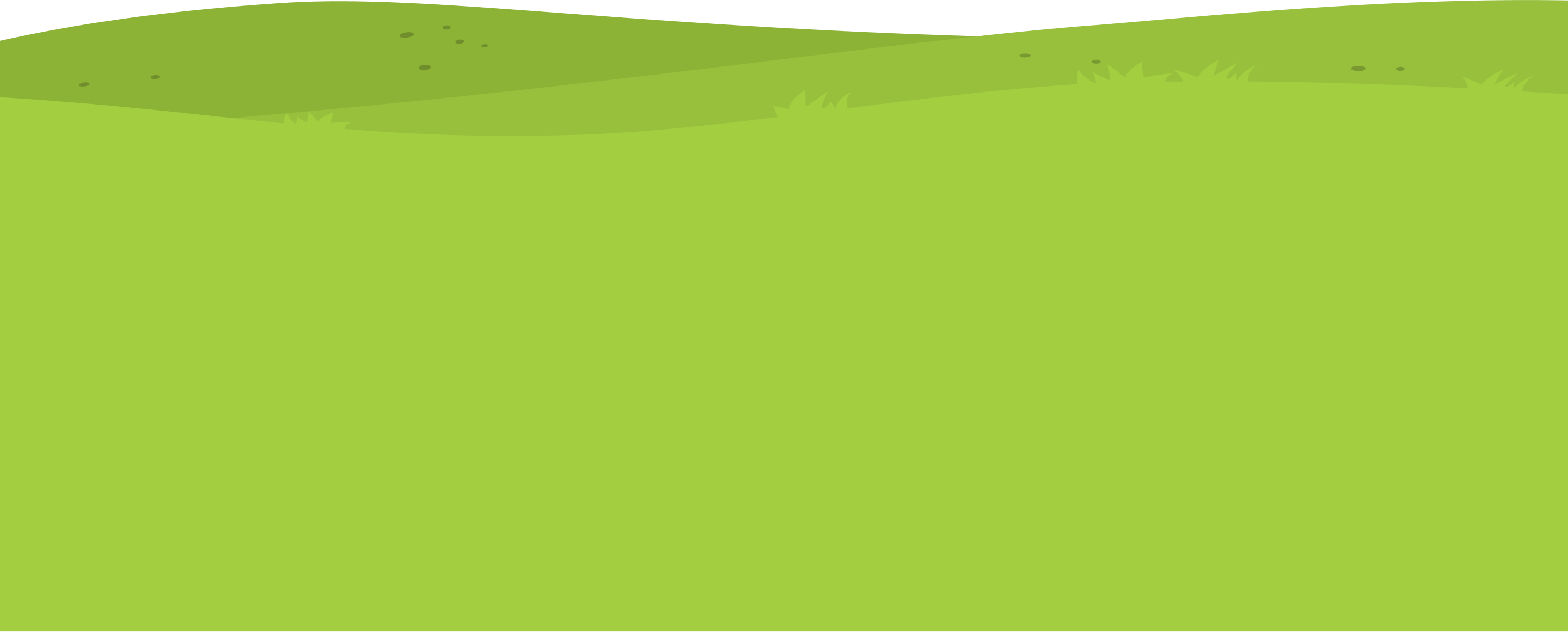If you would like to change a student from one classroom to another usually on the instance of moving up a year then this is the easiest way to do it.
1. Navigate to https://my.journey2jannah.com/manage-classroom/
2. Choose the classroom you’d like the student to move from and then click on the settings clog.

3. Click “Manage Students”

4. Click on the ‘x’ icon to remove the students from the classroom. I am removing ‘Adamtester12345’ so I can add him to another classroom.

5. Click “SAVE”

6. Go back to the homescreen and then choose the classroom you’d like the student to move to and then click on the settings clog.
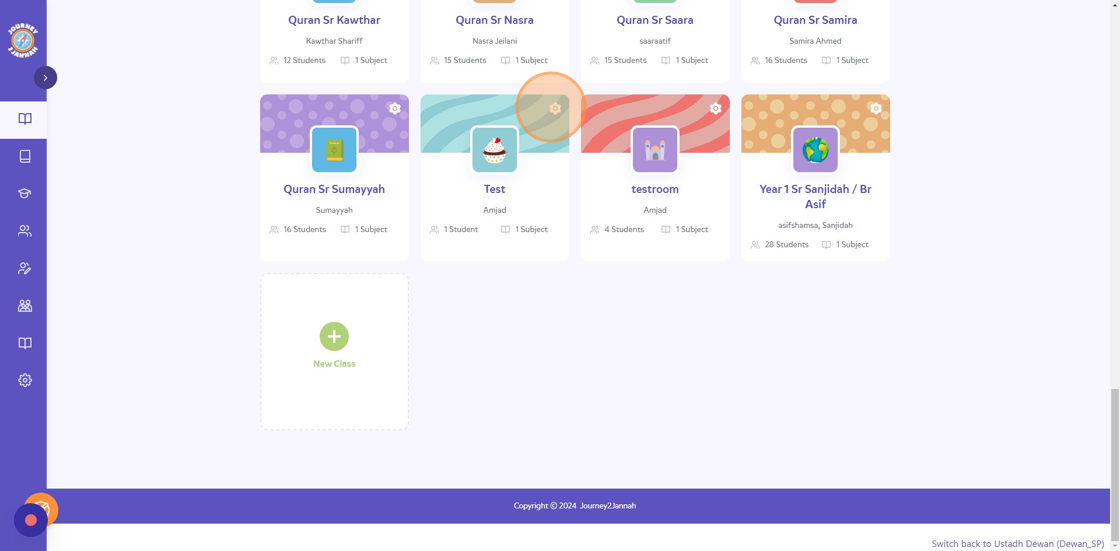
7. Click “Manage Students”
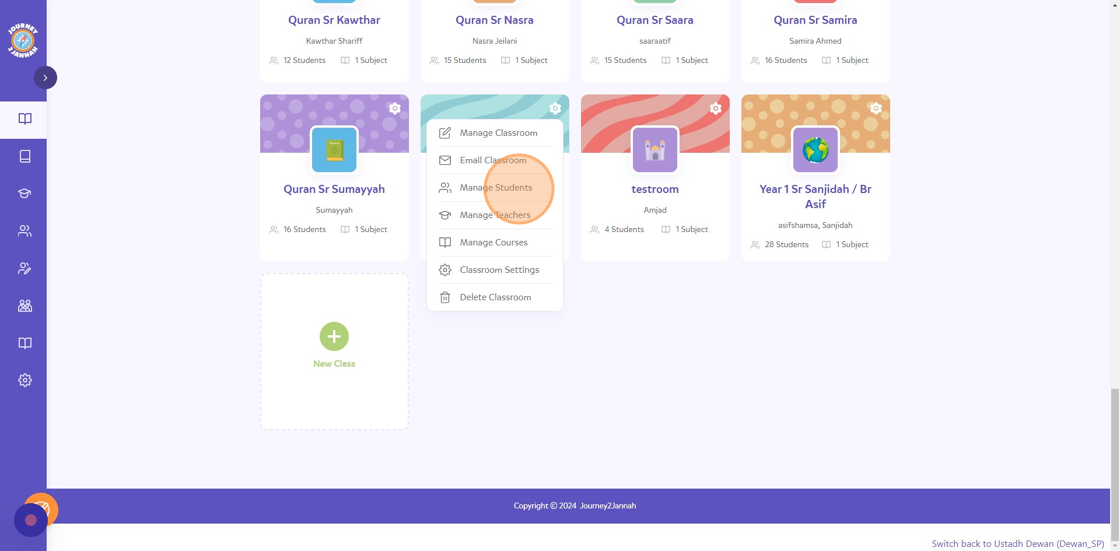
8. Click “Add Student”
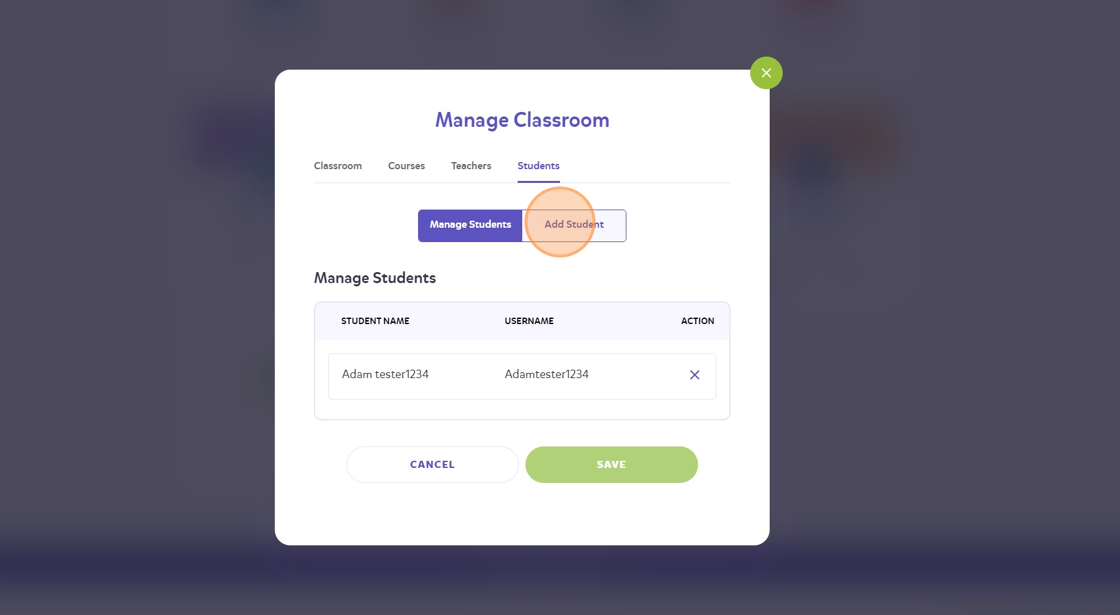
9. Click on ‘Student already exists?’ box.

10. Search for the student through the “Type/Select Student” field

11. Type in the username for the student, I am looking for “Adam tester12345”

12. Click “ADD”

13. Click on the ‘x’ button.

14. Your student has been moved to a different classroom now.