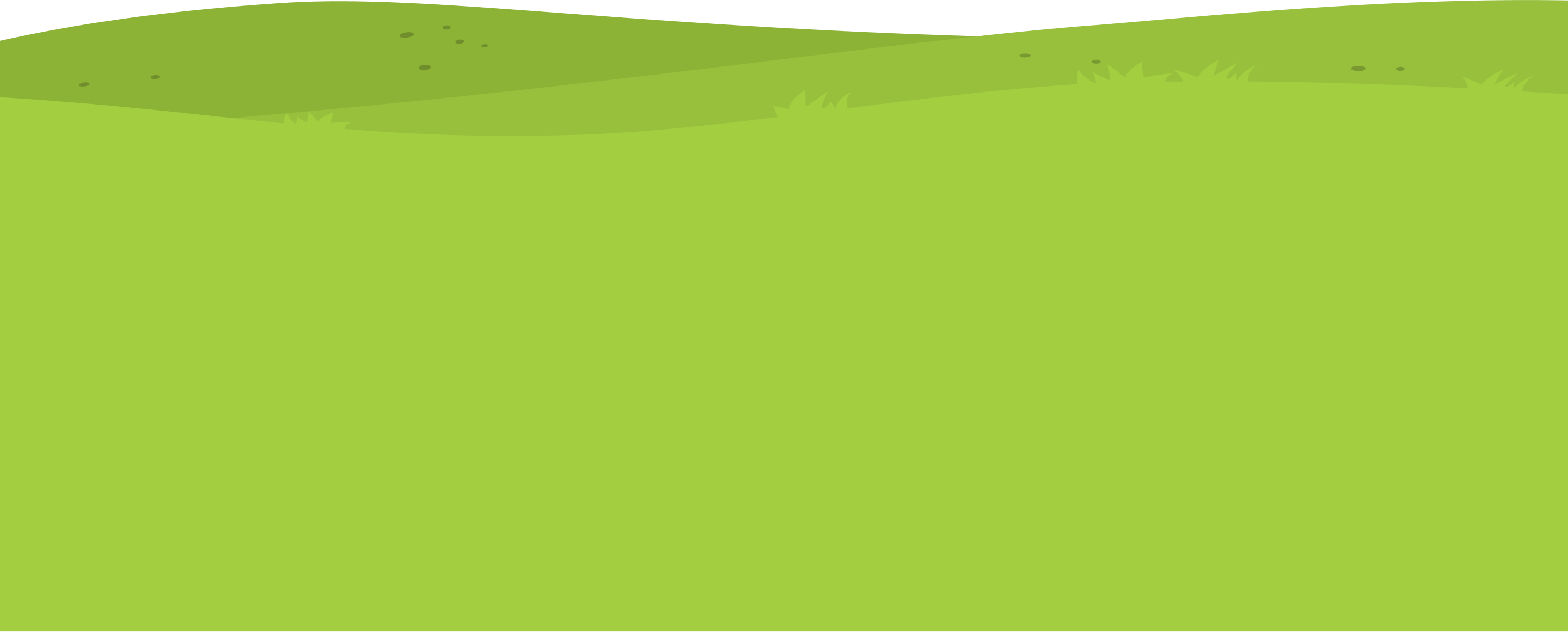This article will show you how to import/bulk upload students in to a classroom.
1. Navigate to https://my.journey2jannah.com/manage-classroom/
2. This article will show you how to bulk upload in a new class.

3. Do the normal method for creating a new class.

4. Do the normal method for creating a new class.

5. Do the normal method for creating a new class.

6. Do the normal method for creating a new class.

7. Do the normal method for creating a new class.

8. Do the normal method for creating a new class.

9. Do the normal method for creating a new class.

10. Do the normal method for creating a new class.

11. Do the normal method for creating a new class.

12. Do the normal method for creating a new class.

13. Do the normal method for creating a new class.

14. Add a teacher into the classroom. See the separate article on how to bulk upload teachers on your account.

15. Add a teacher into the classroom. See the separate article on how to bulk upload teachers on your account.

16. Add a teacher into the classroom. See the separate article on how to bulk upload teachers on your account.

17. To bulk upload students, once you are on this screen; click “IMPORT LIST”

18. Click “DOWNLOAD TEMPLATE”

19. Open the document and then include the details of the student details including ‘firstname’, ‘lastname’, ‘username’ (this needs to be unique), ‘password’ and ‘gender’.

20. Unless the student has a unique email different from their parent/guardian then do no include it.

21. Click “File”

22. Click “Comma-separated values (.csv)” and ensure the document you have is a CSV.

23. Go back to your Journey2Jannah and click ‘Choose file or drag here’

24. This will upload the students. Click “SUBMIT”

25. If you would like to upload students in an existing class then click on the settings icon in the class.

26. Click “Manage Students”

27. Click “Add Student”

28. Click “IMPORT LIST” and do the same method as above.