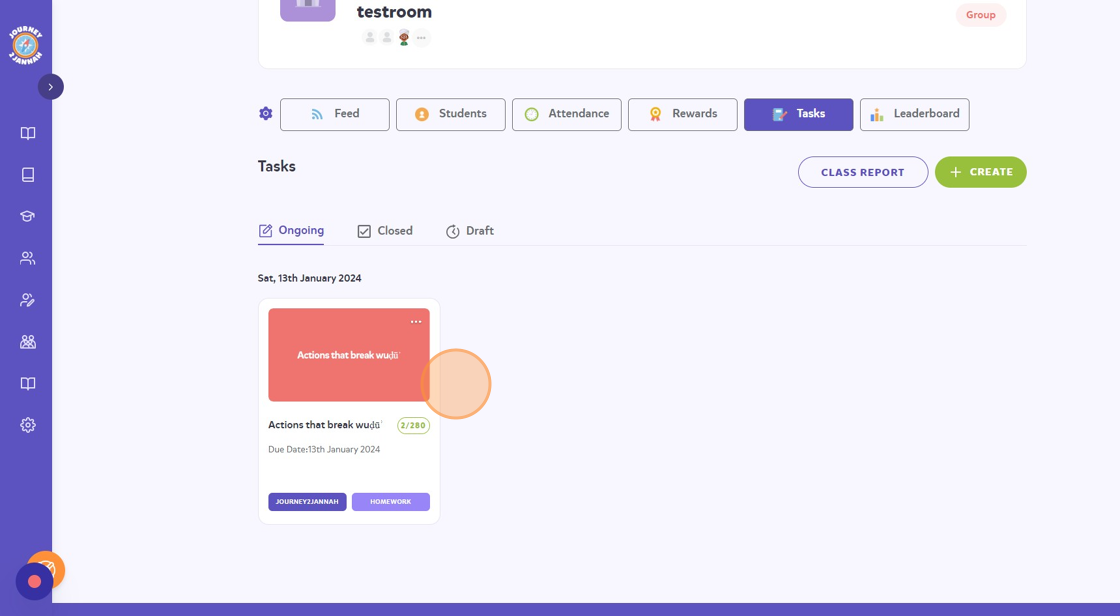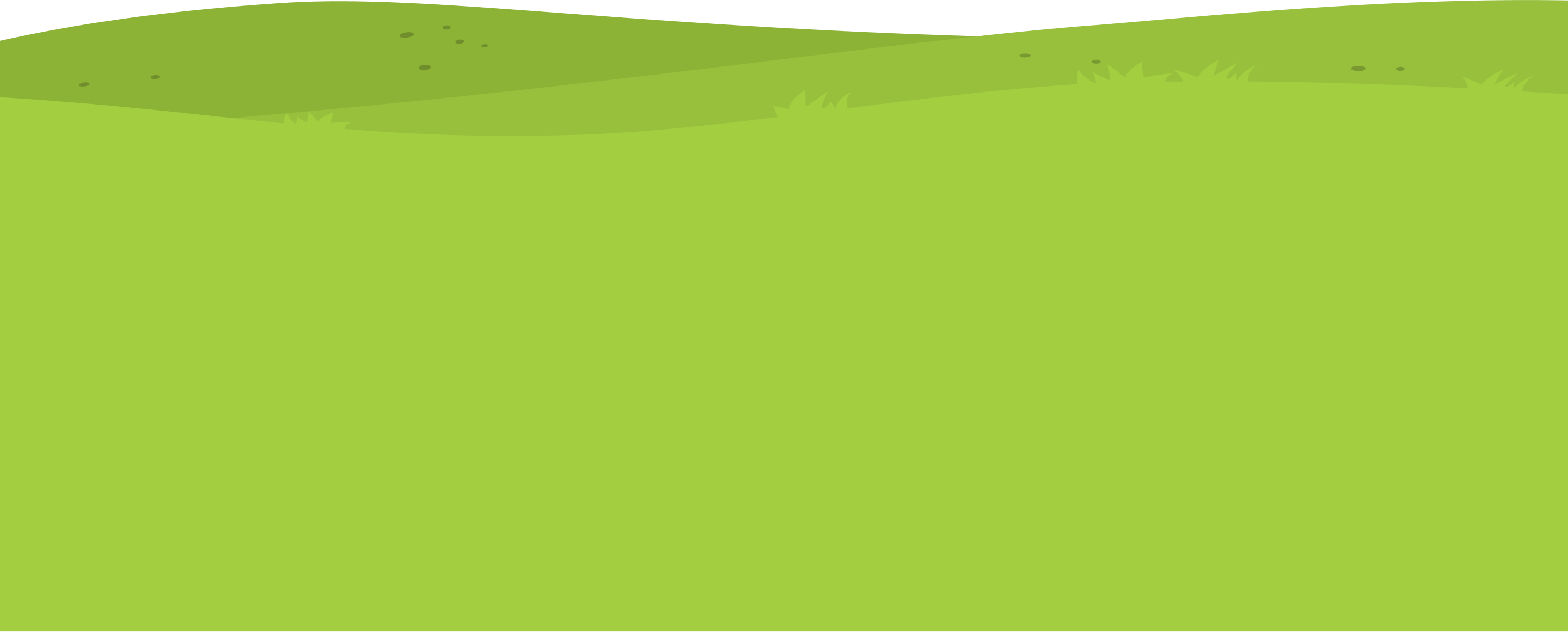This guide will show you how to create tasks, draft them and the publish them for your classroom.
1. Navigate to https://my.journey2jannah.com/manage-classroom/
2. Click on the classroom you’d like to assign a task to.
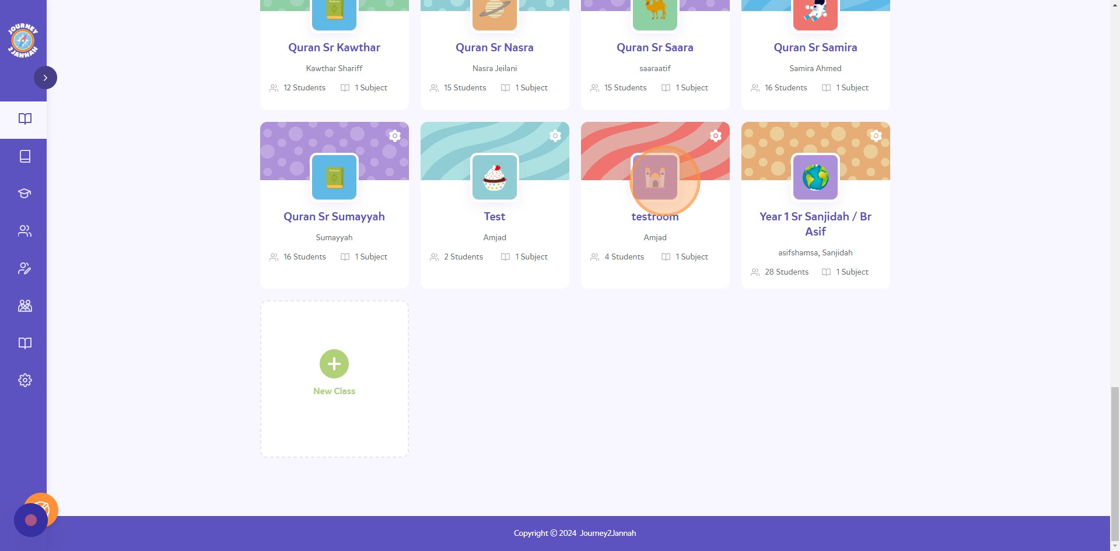
3. Click “Tasks”

4. Click “CREATE”
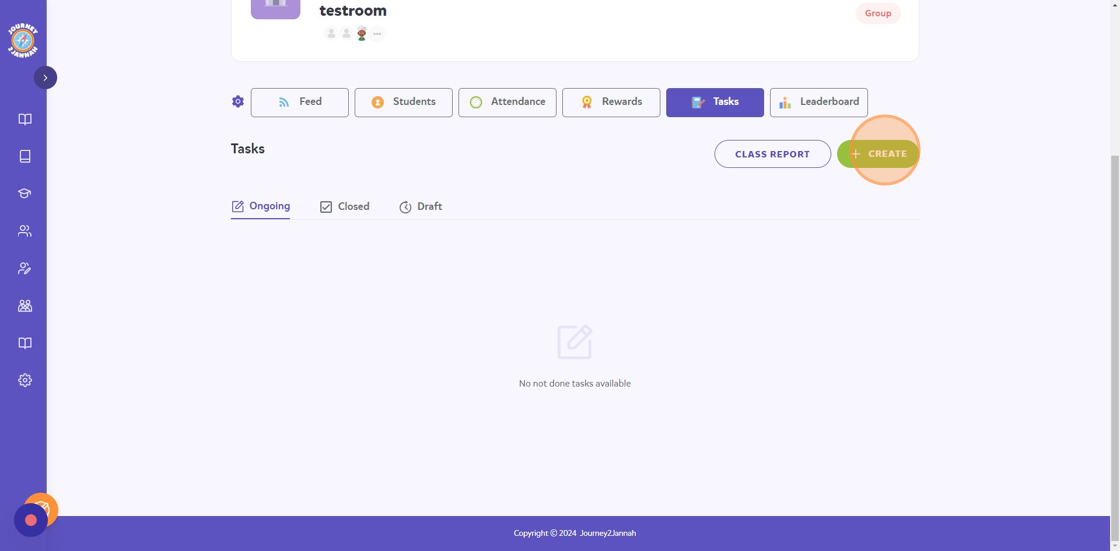
5. Click on the ‘Task Type’ dropdown and choose whether it is a ‘Homework’, ‘Practice’, ‘Quiz’ or a ‘Revision’.
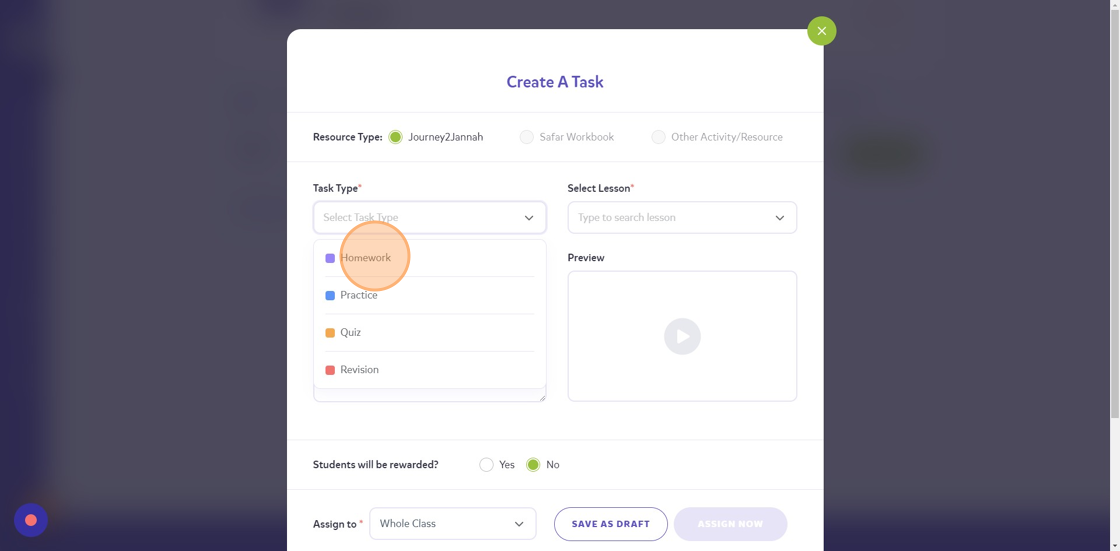
6. Select a ‘due date’ by clicking on the calendar icon.
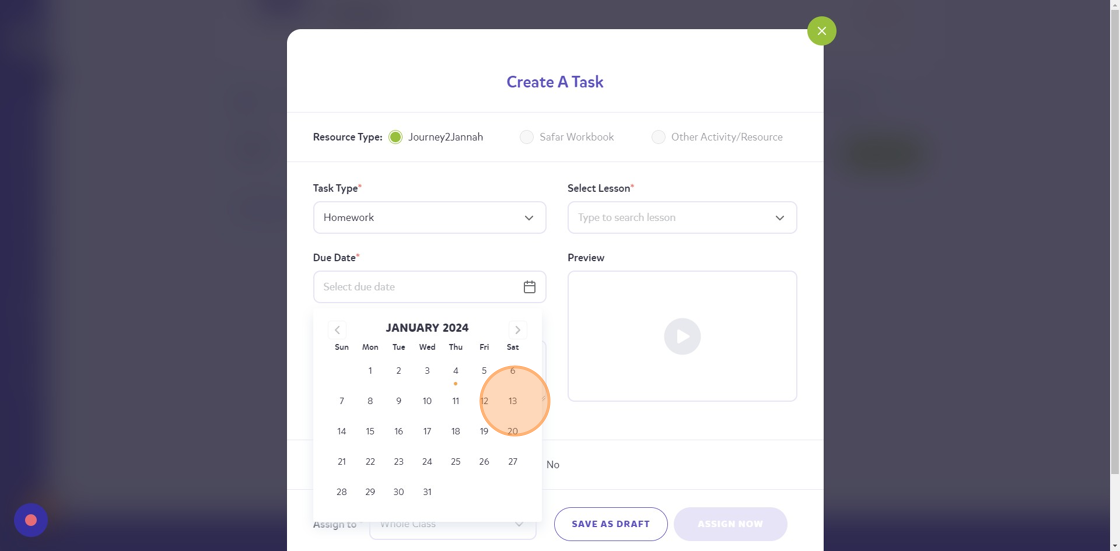
7. Choose a lesson you would like to assign. Type in the keywords to filter which lesson you want exactly, I am looking for “Lesson 1 – Actions that break wuḍūʾ”
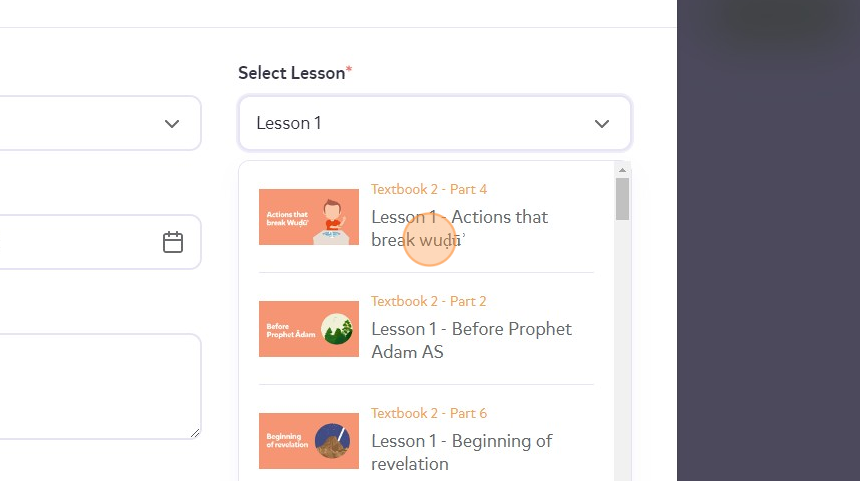
8. Within the lesson, find a topic specifically to give to the students. I’m going to give ‘Activity 1’.
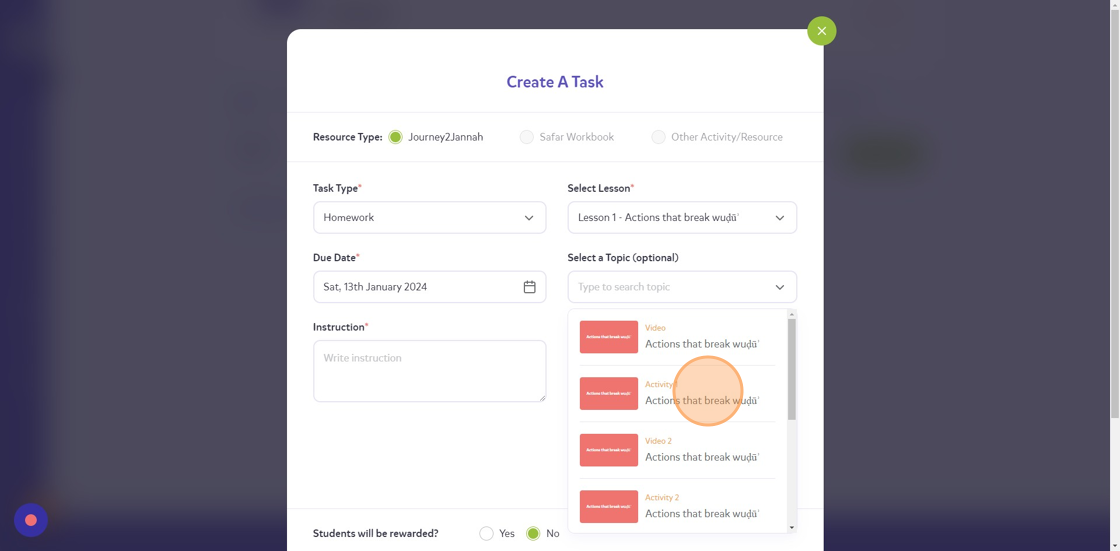
9. Put some comments related to the task in the “Write instruction” field.
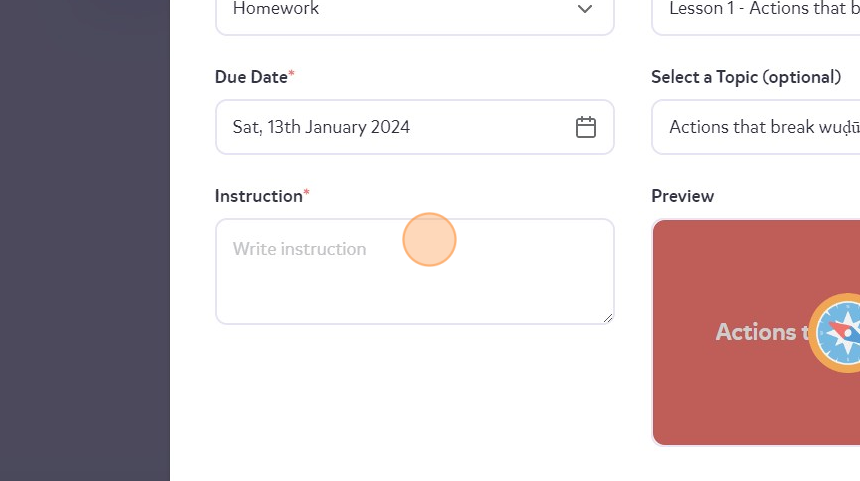
10. You can give rewards related to this task, click on ‘Yes’.
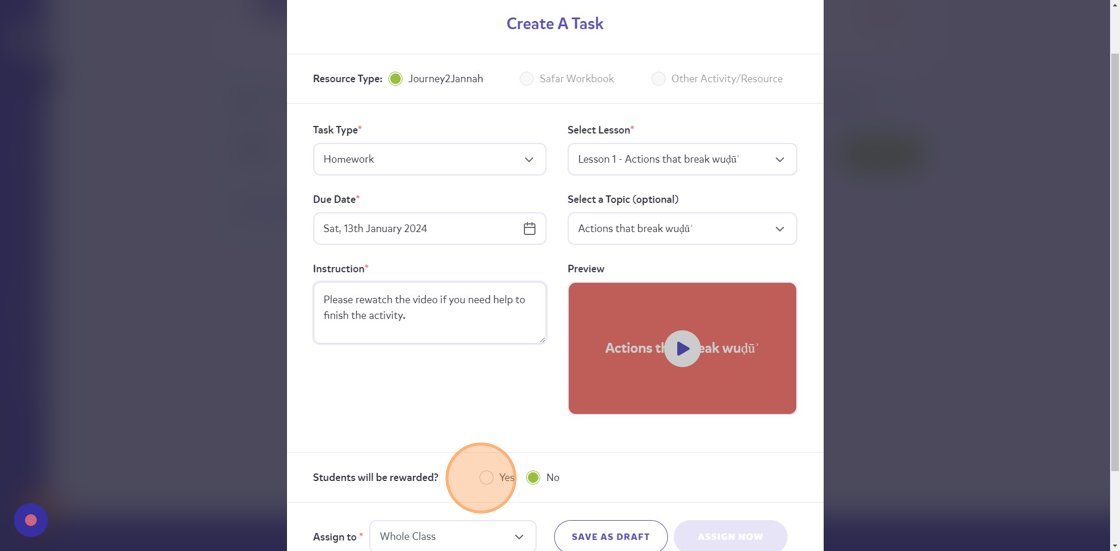
11. You can grade it as high or low as you want.
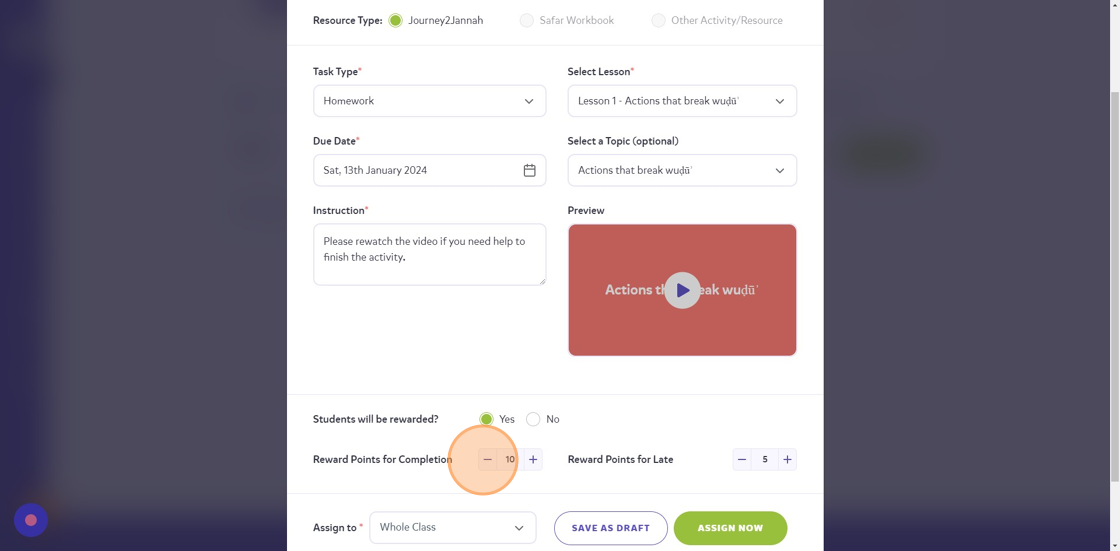
12. You can assign it to certain individuals rather than the whole class by clicking on the arrow where it says ‘Assign to’.
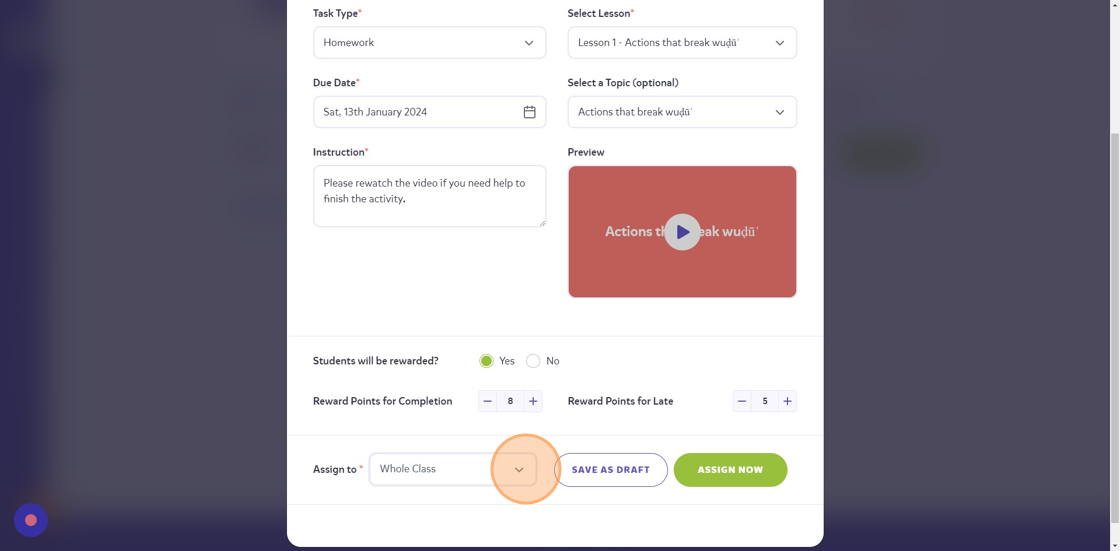
13. Unclick the ‘Whole Class’
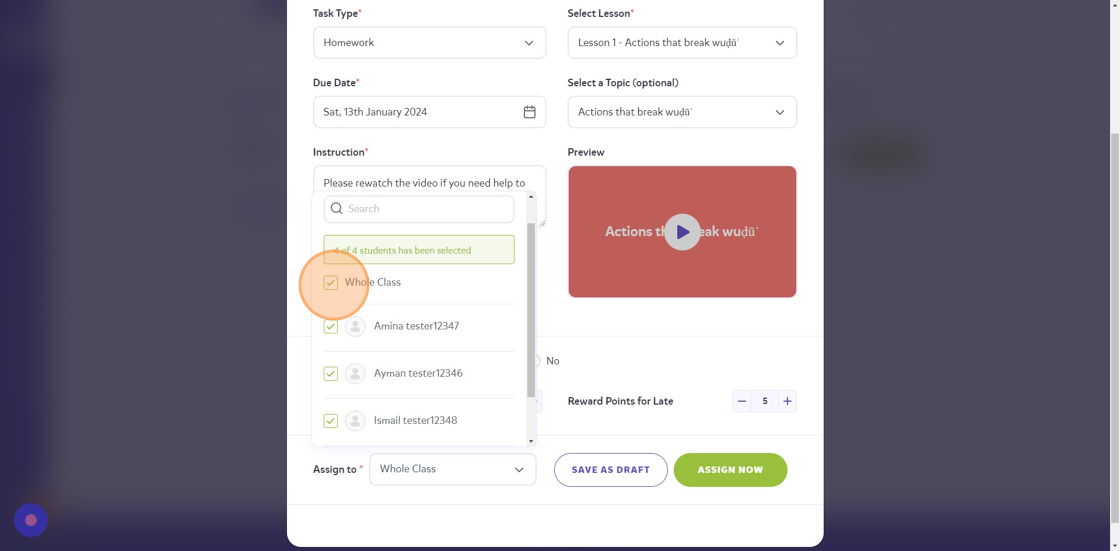
14. Select the students you would like to assign it to and then click off it.
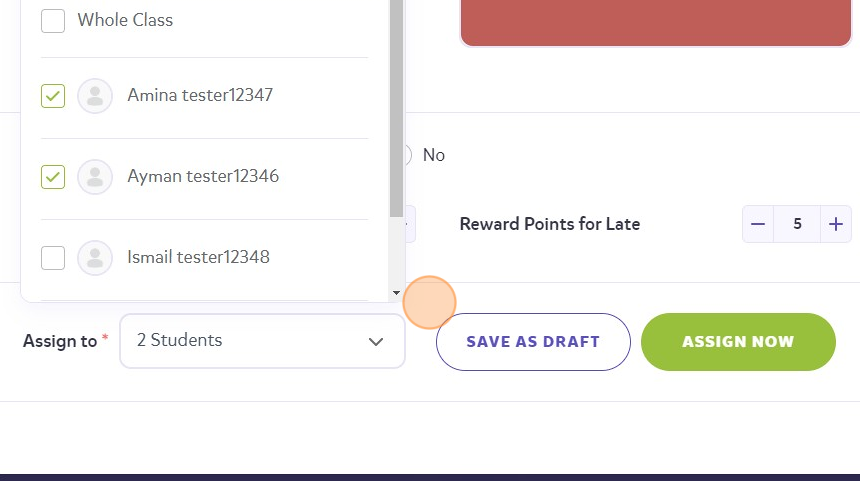
15. You can save this task for a later date by clicking on “SAVE AS DRAFT”. If you’re happy with publishing it now, click on ‘ASSIGN NOW’.
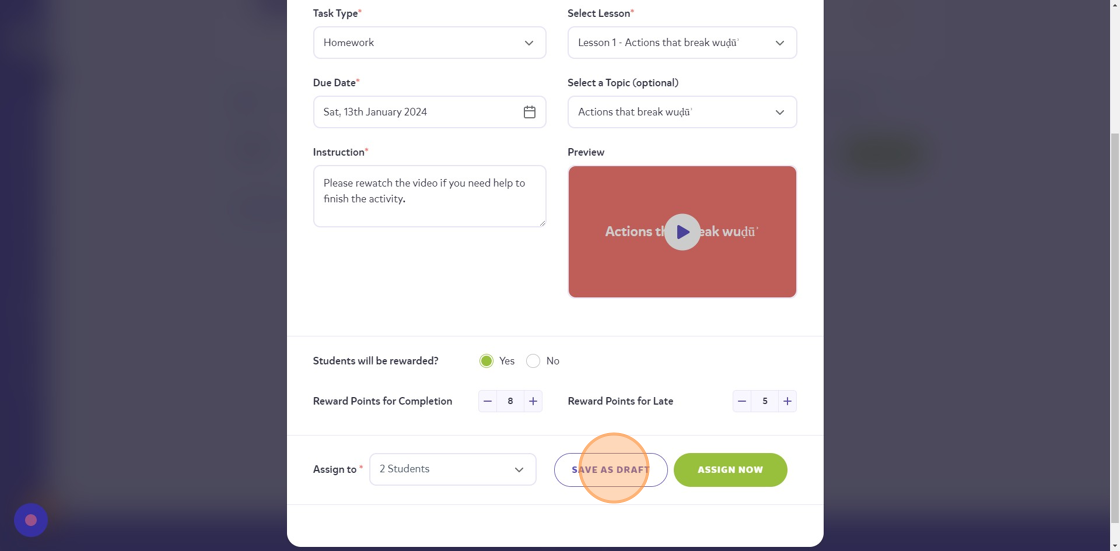
16. Your drafted tasks will be in “Draft”, click on there.
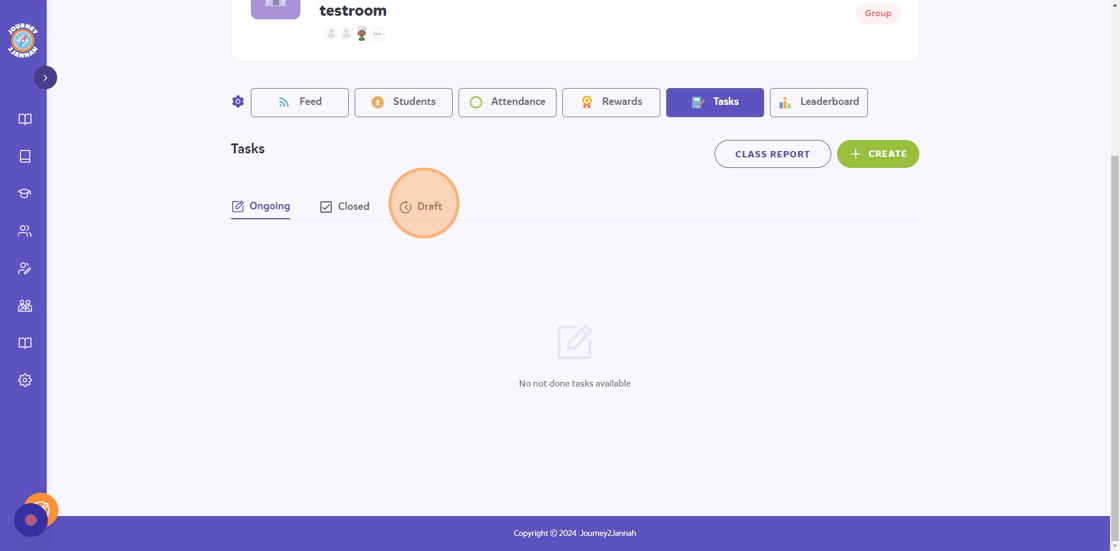
17. Find the assignment you want to publish, click on the 3 dots on the top right hand corner ‘…’
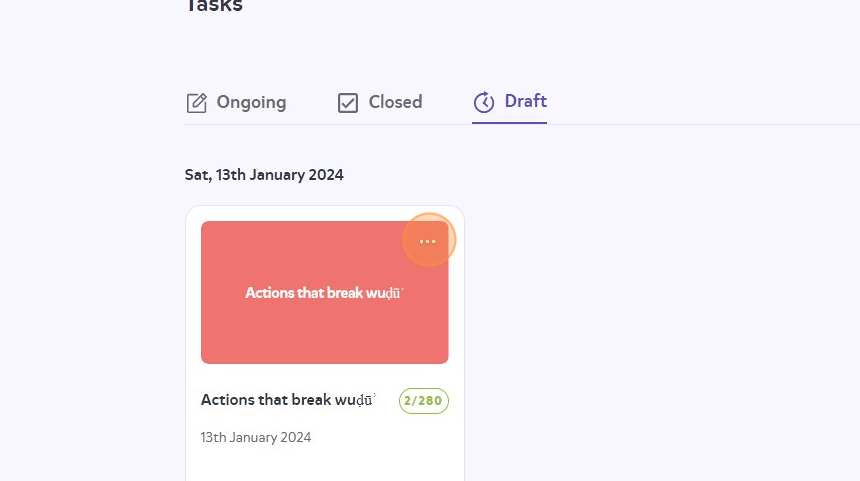
18. Click “Edit”
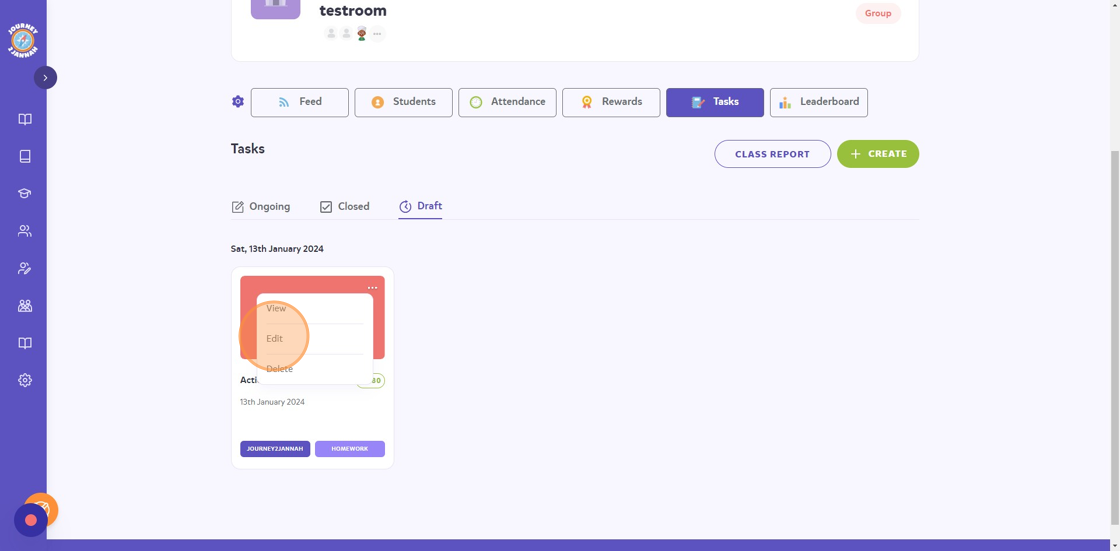
19. Click “ASSIGN NOW”
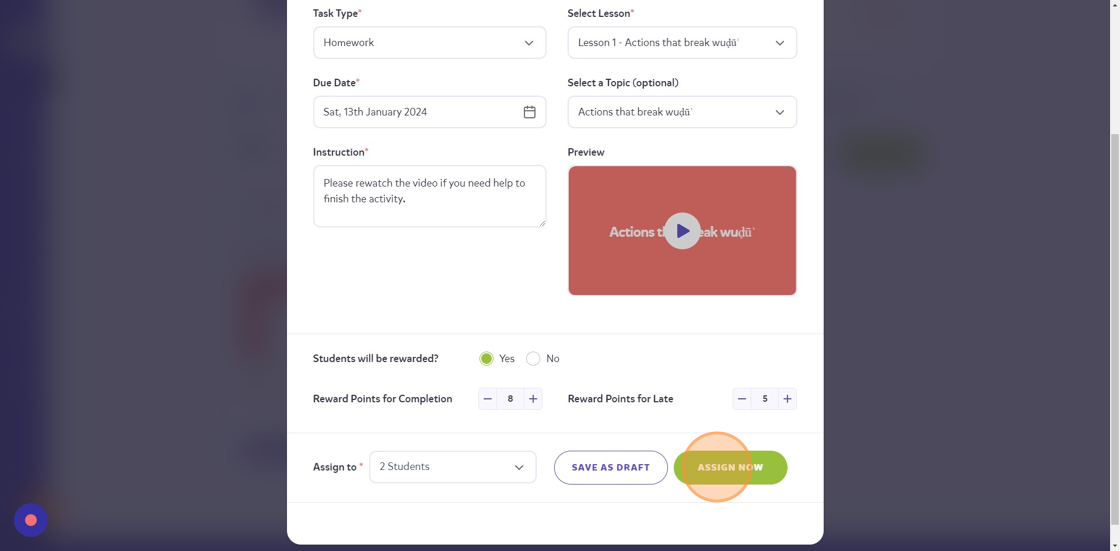
20. Click on the ‘x’.
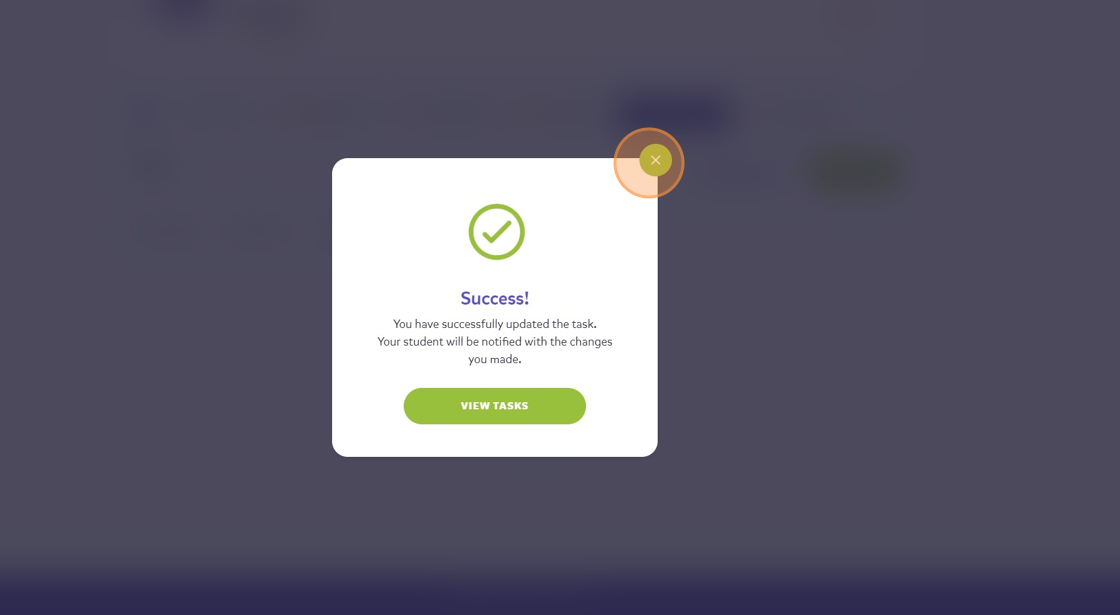
21. Click “Ongoing”
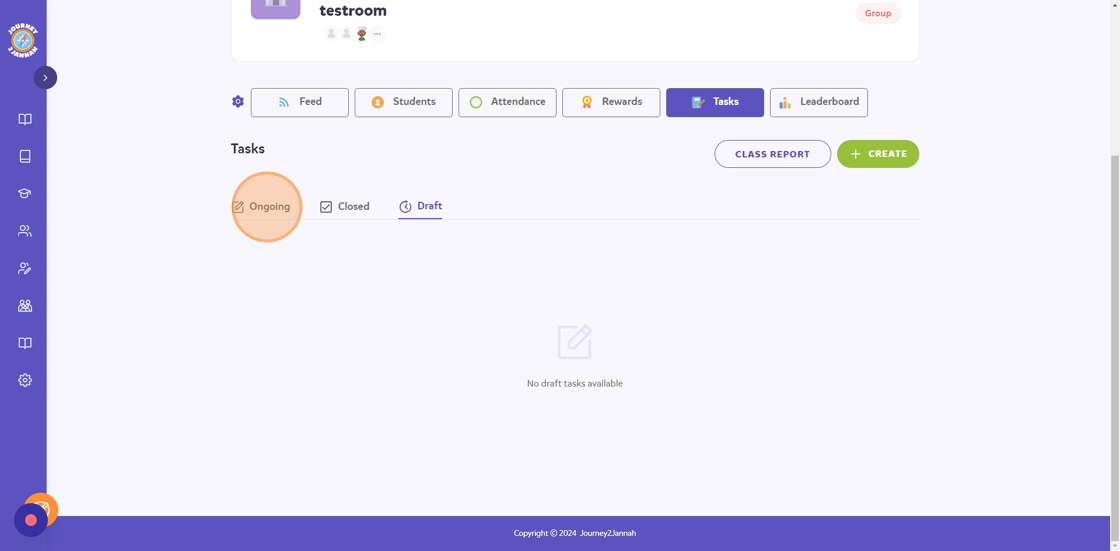
22. Your task is now published.