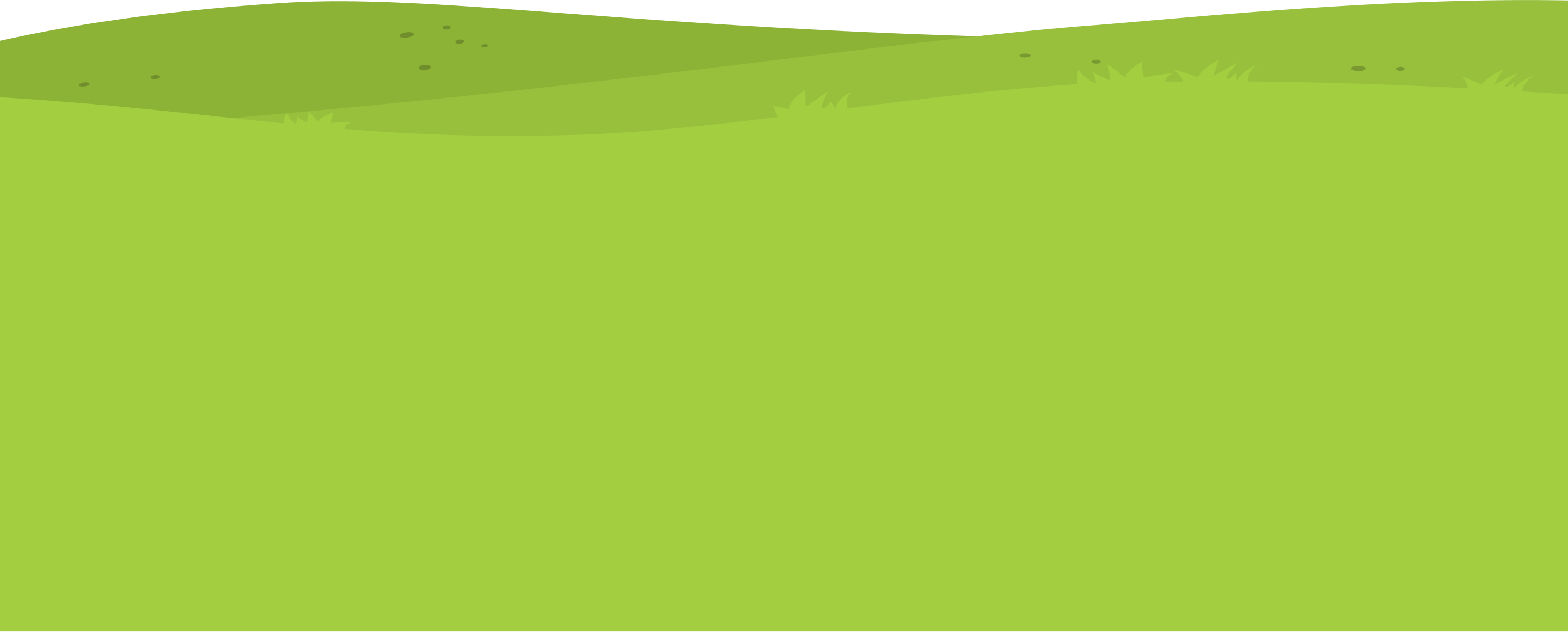This guide will show you how to add a child on your parent account and then login as them.
1. Navigate to https://my.journey2jannah.com/manage-family/
2. On your dashboard, it will show you how many seats you have. Click on the ‘+’ sign to add a child.
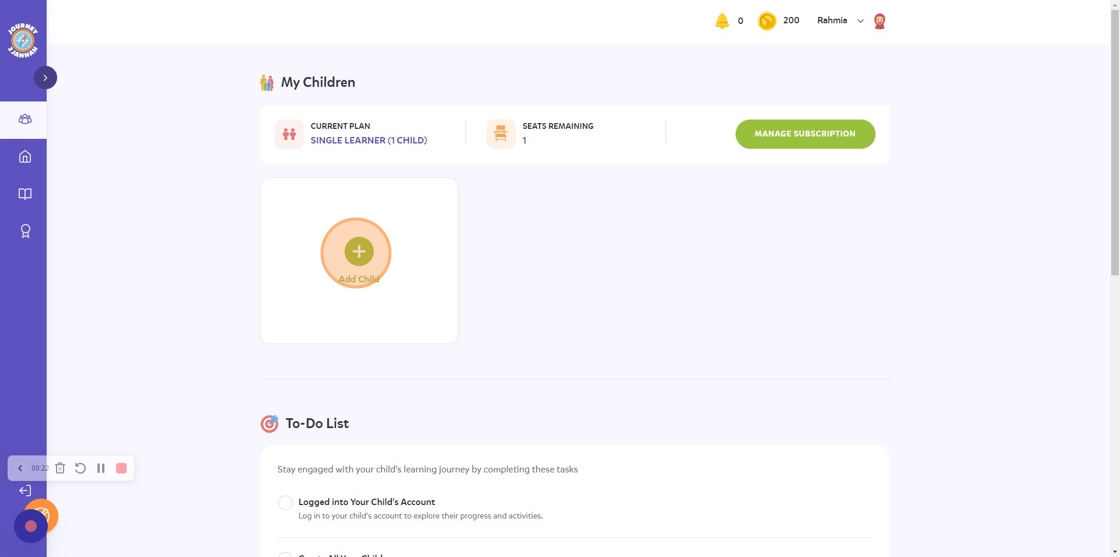
3. Click the “First Name” field to add the first name of your child.

4. Click the “Last Name” field to add the second name of your child.

5. Click on the gender of your child. This is important as your child will automatically get an avatar related to the gender you choose.

6. Click the “Username” field to include a unique username. Once a username is created, it cannot be changed. Please double-check your chosen username for accuracy before confirming.
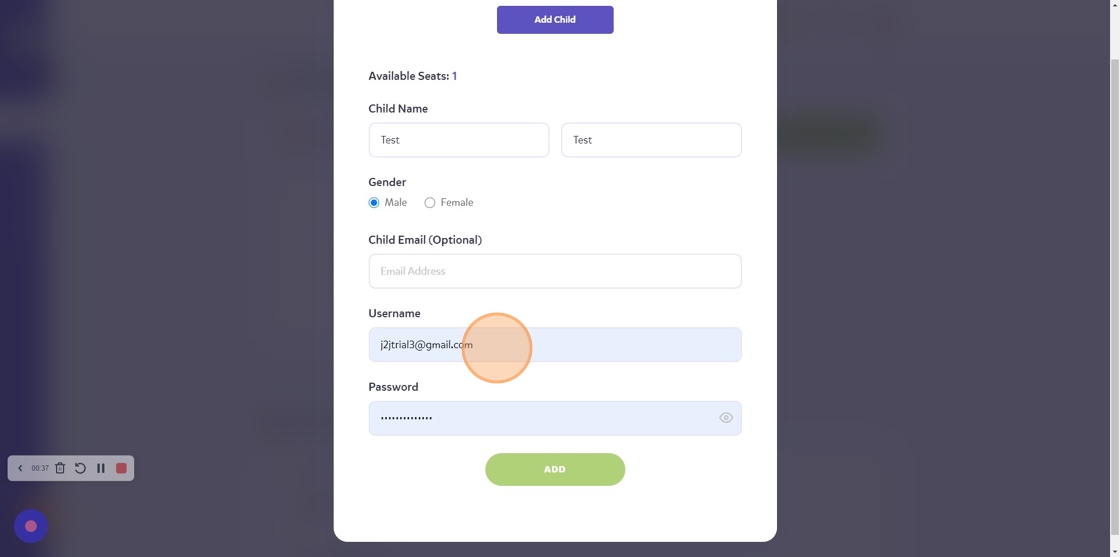
7. Include a strong password for your child.
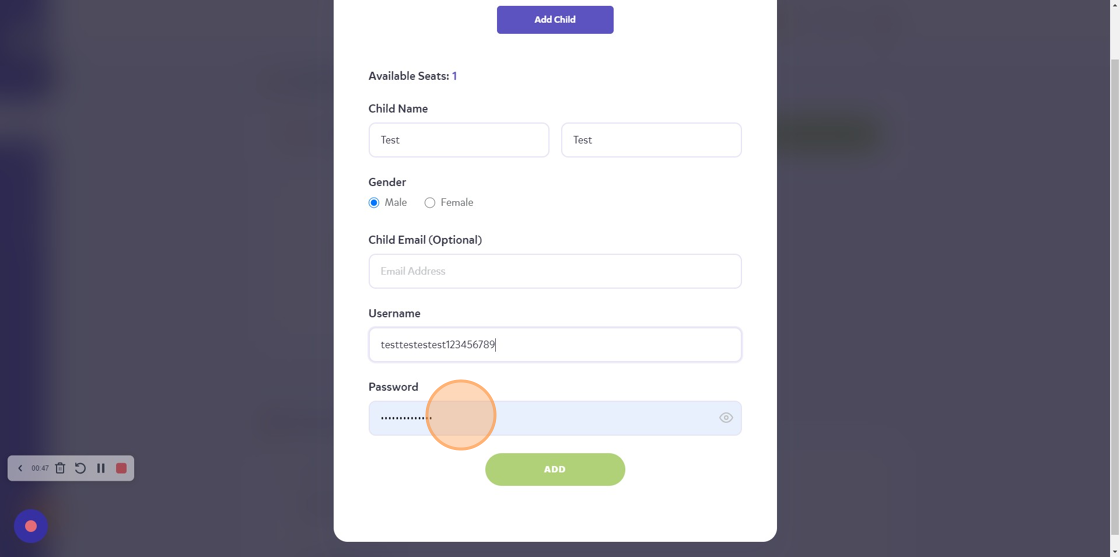
8. You can click on the eye icon to see your password.

9. Click the “Password” field.
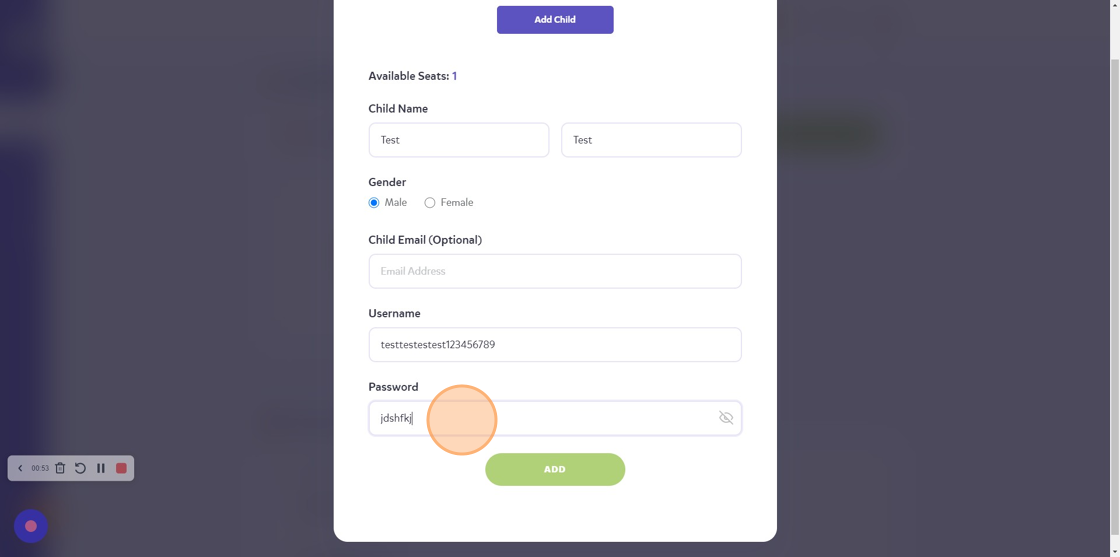
10. Once you are happy with the details for the child, click “ADD”
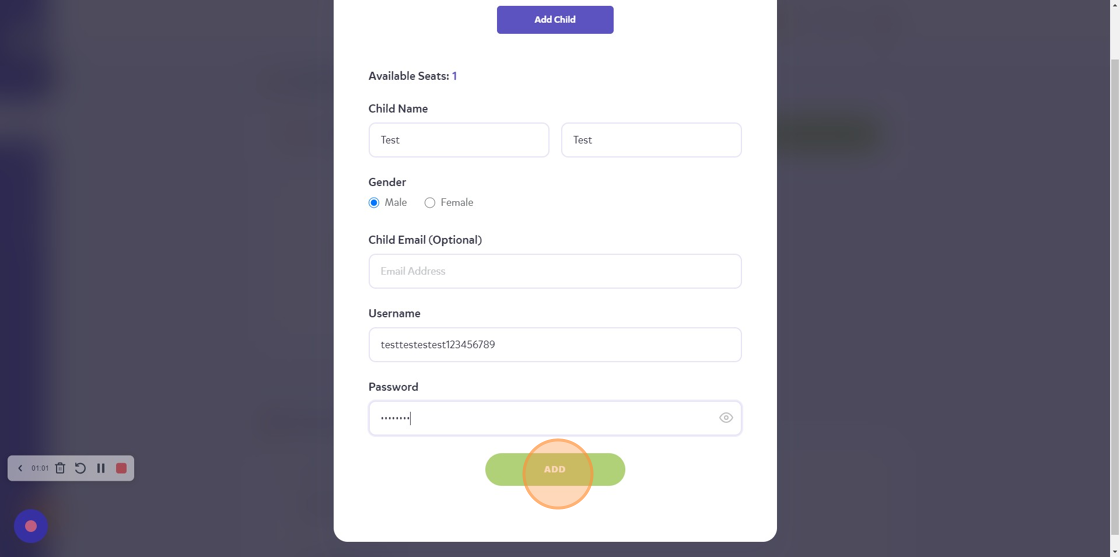
11. As you’ve used up your seats, you will get a message to increase your subscription if you’d like to add a child. You can now login as the child you’ve created by clicking on “Login as Test”
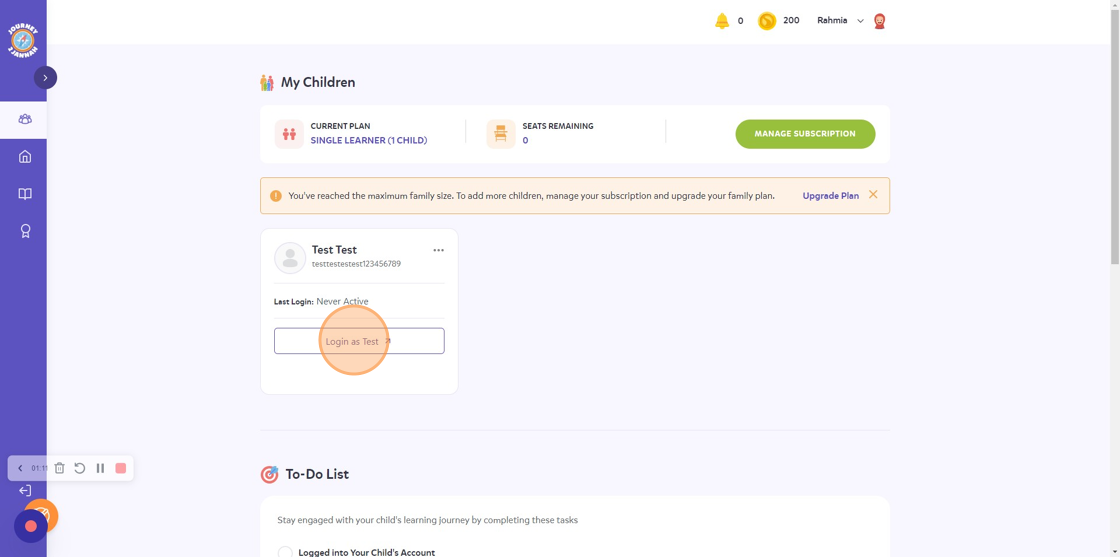
12. This will take you to your child’s account.
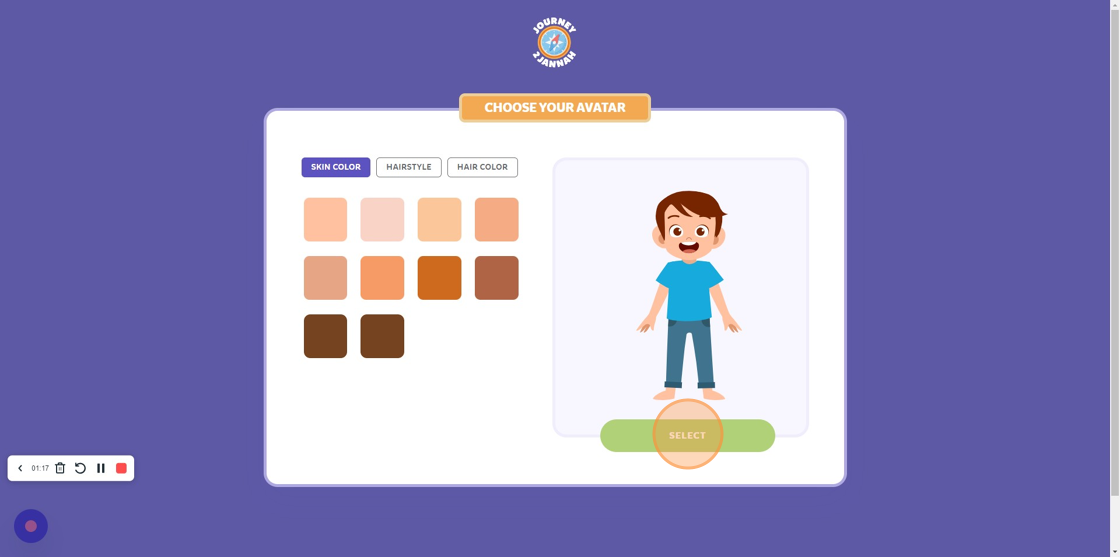
You can also watch this video for further support.